회사 컴퓨터나 사내망 등의 환경에서
pip로 파이썬 라이브러리를 설치하면, 아래와 같이 SSL관련 에러가 뜰 때가 있다.
(방화벽/프록시 등의 이슈로, 해결 방법은 간단하다)
<pip로 인스톨 시도>
pip install requests
<터미널 환경: SSL 관련 에러 발생>
'SSLError(SSLCertVerificationError(1, '[SSL: CERTIFICATE_VERIFY_FAILED] certificate verify failed: unable to get local issuer certificate (_ssl.c:1045)'))'
<파이참 환경 : 서버 인증서 에러 발생>
Server's certificate is not trusted

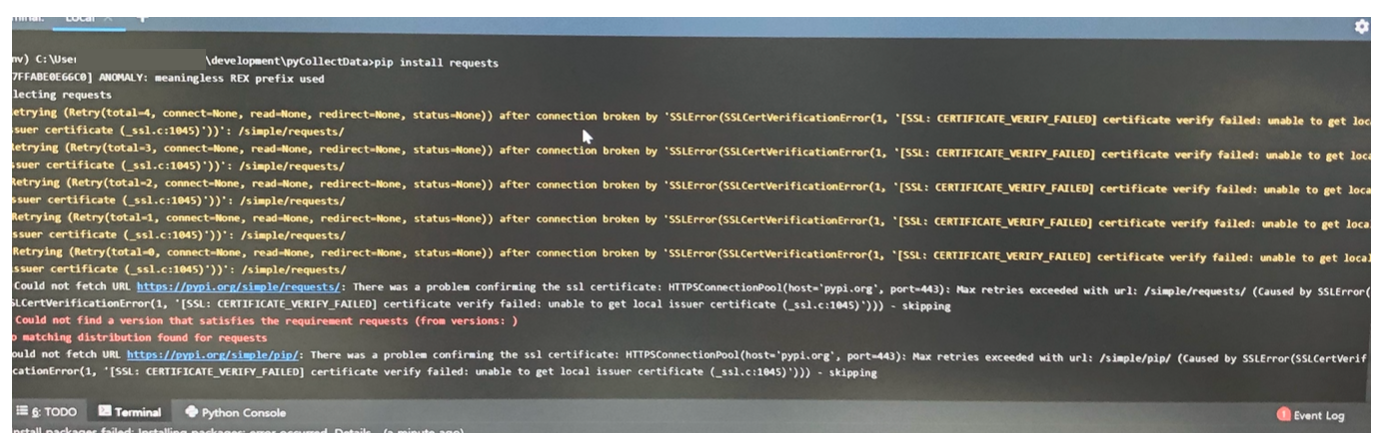
<해결 방법 #1>
--tursted-host 옵션으로 파이썬 라이브러리 서버 주소(pypi.org와 files.pythonhosted.org)를 넣어주면 된다.
pip --trusted-host pypi.org --trusted-host files.pythonhosted.org install <라이브러리>▶ 위 코드에 <라이브러리> 명만 바꾸어 실행하면 해결.
▶ 예를 들어, request 패키지를 설치하려면?
pip --trusted-host pypi.org --trusted-host files.pythonhosted.org install request
<해결 방법 #2>
pip의 config 파일에 --trusted-host <hostname> 을 넣어두면, 'pip install 라이브러리' 만으로도 설치가 된다.
▶ 1 Step : config 파일을 생성(이미 있으면, 그걸 사용)
1) 맥 OS : $HOME/Library/Application Support/pip/pip.conf 이나 $HOME/.config/pip/pip.conf.
2) 윈도우 : %APPDATA%\pip\pip.ini 이나 %HOME%\pip\pip.ini
▶ 2Step : config 파일 내용 추가
[global]
trusted-host = pypi.org
files.pythonhosted.org
▶ 참고(config 파일 관련 공식 문서) : pip.pypa.io/en/stable/user_guide/#config-file
<--trusted-host 옵션은 무엇인가?>
▶ 형식 : --trusted-host <hostname>
▶ 의미 : host에 유효성이나 https 문제가 있어도 신뢰하도록 설정한다.
▶ 꿀팁 : 호스트를 여러개 설정할 경우엔, --trusted-host <hostname> 을 연달아 써주면 된다.
pip --trusted-host pypi.org --trusted-host files.pythonhosted.org install 라이브러리
▶ 참고(공식문서) : pip.pypa.io/en/stable/reference/pip/#trusted-host
'개발(Development) > Python(파이썬)' 카테고리의 다른 글
| [파이썬/장고/맥] 파이참(CE) 장고 프로젝트 생성, 장고 설치, 서버 구동 방법 (0) | 2020.09.21 |
|---|---|
| [파이썬/장고] 맥(Mac) 파이참 장고 프로젝트 설정 방법 (0) | 2020.09.20 |
| [파이썬/장고] 맥(Mac) 파이썬 장고 가상환경 생성/설정 (1) | 2020.09.18 |
| [파이썬] 넘파이(numpy) : 배열 크기, 형상 확인(shape, ndim, size, len) (0) | 2020.06.30 |



댓글