HTML에서는 아래와 같이 canvas태그를 이용하면, 쉽게 그림을 그릴 수 있다.
<!DOCTYPE html>
<html lang="ko">
<head>
<meta charset="UTF-8">
<meta name="viewport" content="width=device-width, initial-scale=1.0">
<title>Document</title>
<style>
/* canvas 태그 크기 설정 */
#myCanvas{
width: 500px; height: 400px;
border: 1px solid black;
}
</style>
</head>
<body>
<!-- canvas 태그 생성 -->
<canvas id="myCanvas" ></canvas>
<script>
// 1. canvas 엘리먼트 취득
const canvas = document.getElementById('myCanvas');
// 2. 2d그래픽 설정 및 그리기 객체 취득
const ctx = canvas.getContext("2d");
// 3. 그리기 시작
ctx.beginPath();
// 4. 시작점 설정
ctx.moveTo(100, 50);
// 5. 첫번째 이동지점 설정
ctx.lineTo(200, 50);
// 6. 두번째 이동지점 설정
ctx.lineTo(200, 100);
// 7. 선 두께&색상 설정
ctx.lineWidth = 10; // 선 두께 설정
ctx.strokeStyle = 'blue'; // 선 색 설정
// 8. 선 그리기
ctx.stroke();
</script>
</body>
</html>
오른쪽으로 갔다가 아래로 내려가는 선을 그리는 코드다.
(나름대로 상세하게 주석을 달았다)
그런데 웹페이지에 띄워보면... 가로 세로 선 두께가 다른 것을 알 수 있다.
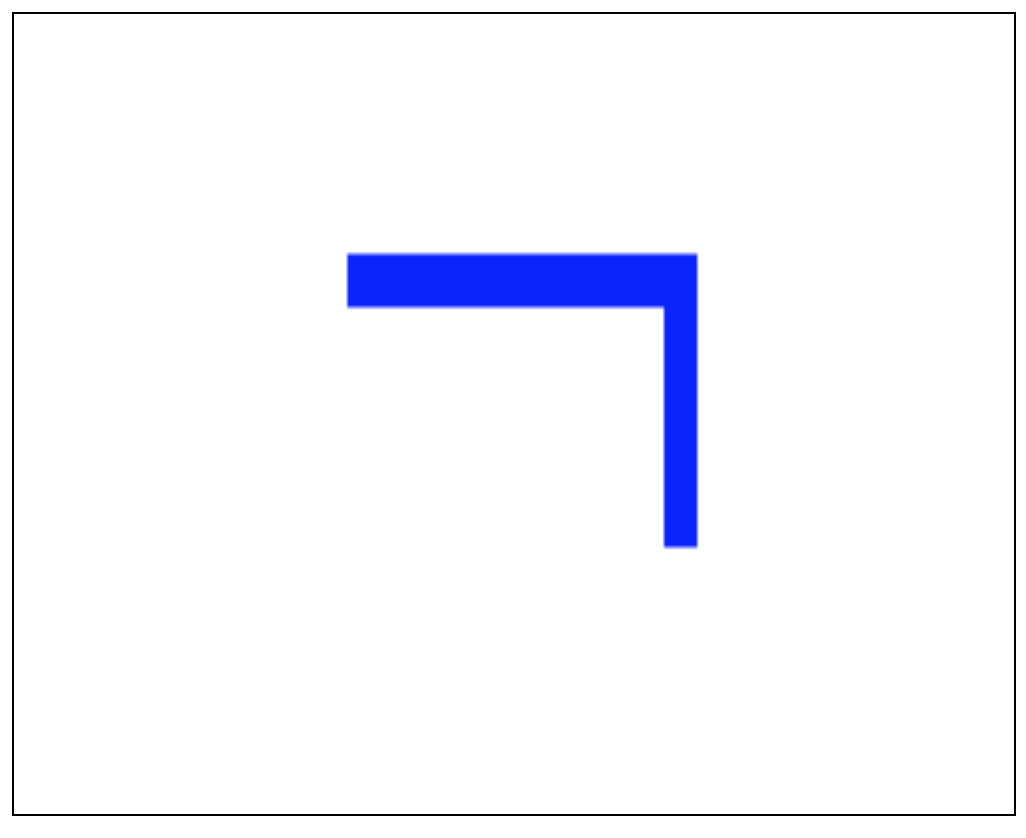
아주 기초적인 내용이지만, 모르고 있으면 난감한 내용이다.
이 현상은 그래픽적인 요소를 CSS로 별도 처리하는 좋은(?) 습관으로 인해 발생하는 문제다.
(내가 그랬다.... ㅋㅋㅋ)
MDN사이트 canvas 튜토리얼을 보면 이런 문장이 있다.
Note: If your renderings seem distorted, try specifying your width and height attributes explicitly in the <canvas> attributes, and not using CSS.
출처: developer.mozilla.org/en-US/docs/Web/API/Canvas_API/Tutorial/Basic_usage
웹브라우저에 띄웠을 때 그림이 왜곡되어 보인다면,
"canvas 사이즈를 CSS로 조정하지 말고, canvas 태그자체에 직접 width, height를 설정하라"는 말이다.
즉, 이런식으로 작성하라는 것 같다.
<canvas id="myCanvas" width="500" height="400"></canvas>
전체 코드는 아래와 같다.
<!DOCTYPE html>
<html lang="ko">
<head>
<meta charset="UTF-8">
<meta name="viewport" content="width=device-width, initial-scale=1.0">
<title>Document</title>
<style>
/* canvas 태그 크기 설정 */
#myCanvas{
border: 1px solid black;
}
</style>
</head>
<body>
<!-- canvas 태그 생성 -->
<canvas id="myCanvas" width="500" height="400"></canvas>
<script>
// 1. canvas 엘리먼트 취득
const canvas = document.getElementById('myCanvas');
// 2. 2d그래픽 설정 및 그리기 객체 취득
const ctx = canvas.getContext("2d");
// 3. 그리기 시작
ctx.beginPath();
// 4. 시작점 설정
ctx.moveTo(100, 50);
// 5. 첫번째 이동지점 설정
ctx.lineTo(200, 50);
// 6. 두번째 이동지점 설정
ctx.lineTo(200, 100);
// 7. 선 두께&색상 설정
ctx.lineWidth = 10; // 선 두께 설정
ctx.strokeStyle = 'blue'; // 선 색 설정
// 8. 선 그리기
ctx.stroke();
</script>
</body>
</html>
결과는 완벽하다.

'개발(Development) > HTML, CSS' 카테고리의 다른 글
| [HTML] img 태그: 샘플 더미 이미지 사이즈별 적용 방법 (0) | 2021.07.07 |
|---|---|
| [HTML/CSS] 자식 태그의 margin-top이 부모 div에 적용되는 현상 해결 방법 (2) | 2021.06.07 |
| [HTML] number타입 INPUT입력창에 소수점 입력 허용 방법(step속성 활용) (0) | 2021.01.22 |
| [CSS] 아이폰(iOS) input, button 기본 테두리, 색(그라데이션) 스타일 제거 방법 (0) | 2021.01.21 |
| [HTML] 스마트폰(모바일) input 입력창 포커스 시, 화면 확대 방지 방법 (0) | 2021.01.20 |




댓글